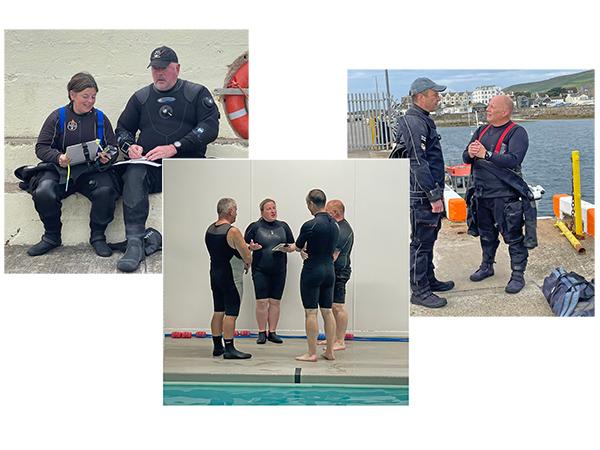Here’s how instructors can use the digital Qualification Record Book (eQRB) on the BSAC App to record training and apply for qualifications.
Logging inIf you are a current BSAC member, the MyBSAC app works with your existing bsac.com username (your email address) and password. NavigationFrom the members home page, you can navigate around the app using the bottom navigation bar, or the home page buttons. Non-instructors see four categories across the bottom navigation: once logged in, instructors see an additional fifth ‘Training’ icon on the right of the bottom menu. |
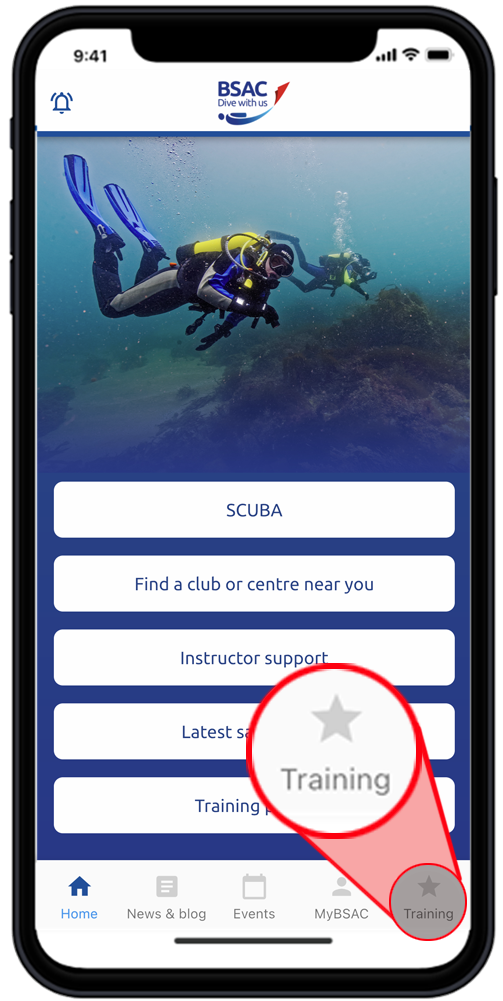 |
Search for a studentClicking on this leads to a page which will allow the eQRB for any active BSAC member to located. To find them their membership number and either their date of birth or surname is needed. |
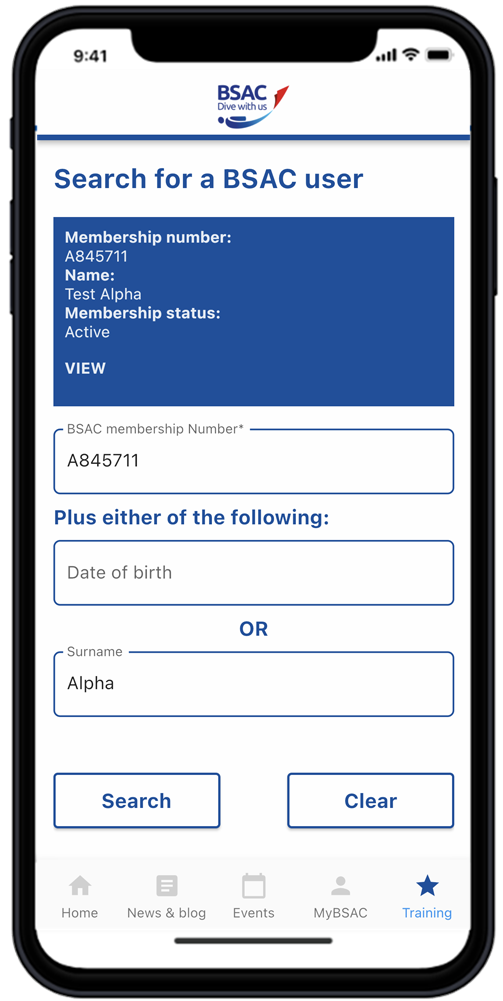 |
Student recordIf the information submitted is correct then the member’s full name will be displayed. Clicking on ‘VIEW’ leads to a screen with drop downs for the member’s qualifications and training record. The qualifications dropdown shows the member’s highest diver and instructor grade along with other information such as any Skill Development Courses that they have completed. |
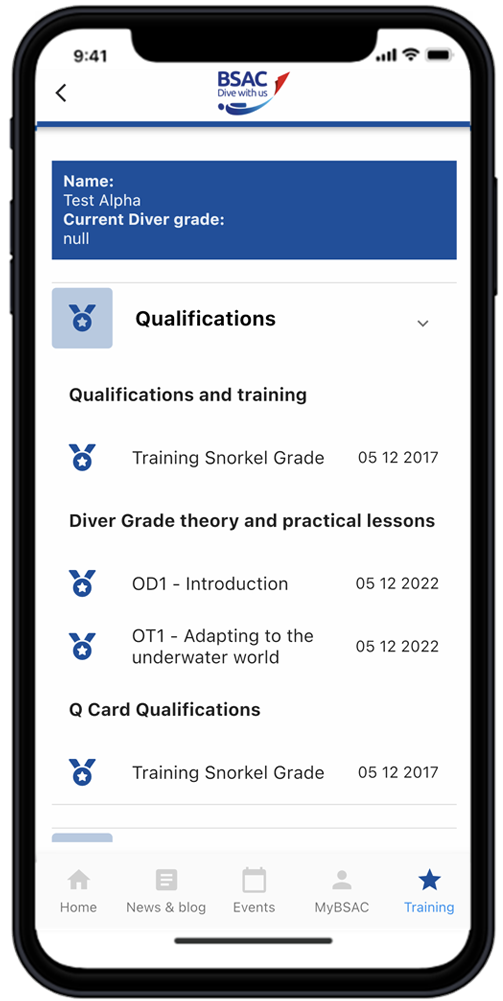 |
Training pathwaysThe training record dropdown displays the full list of training pathways that are available. Selecting one, such as Ocean Diver or Ocean to Sports Diver, shows all the individual elements which make up the training pathway. Examples include theory lessons, practical exercises and experience dives. These can be filtered by category to assist navigation. Where items have been completed the date is shown along with the instructor’s details or whether it has been done by eLearning. If the instructor has left comments then these can also be viewed. |
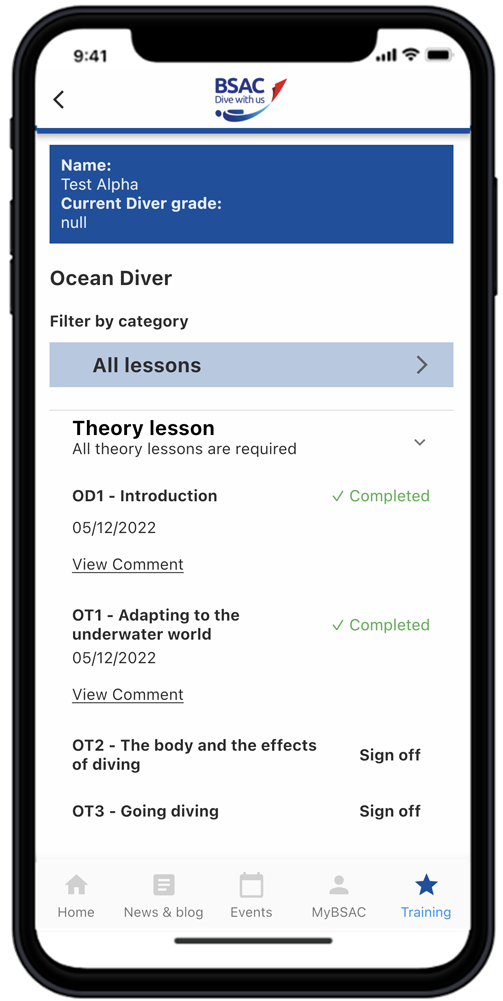 |
Snorkel trainingAs well as BSAC diving grades, three snorkelling training pathways (Dolphin, Snorkel Diver and Advanced Snorkel Diver) have now been added to the App. The lessons can be signed off by a Snorkel or Diving Instructor holding the appropriate qualifications. |
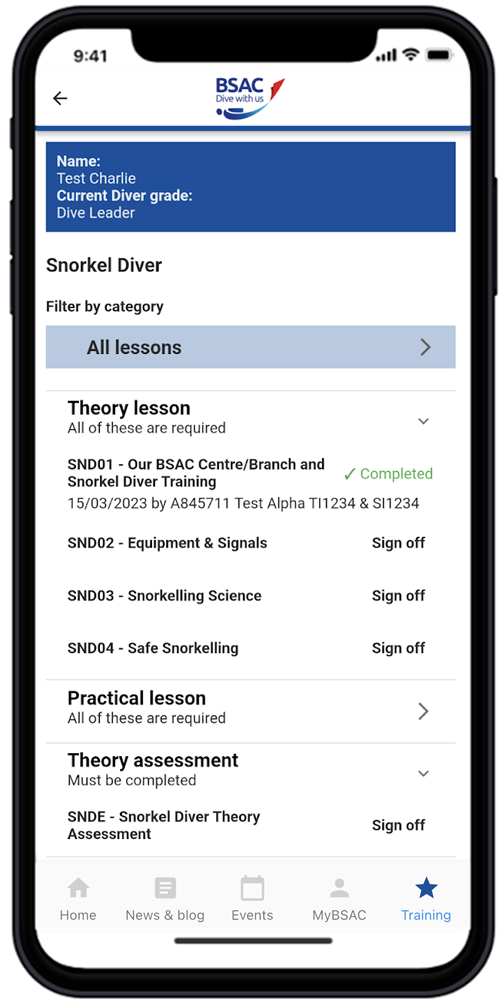 |
Sign off lessonsInstructors of the relevant grade can record that an item has been completed by clicking sign off. A screen will then pop up on which the date can be adjusted and any comments added before pressing the lesson completed button. Once this is done the item will then be marked as completed with the instructor’s details. |
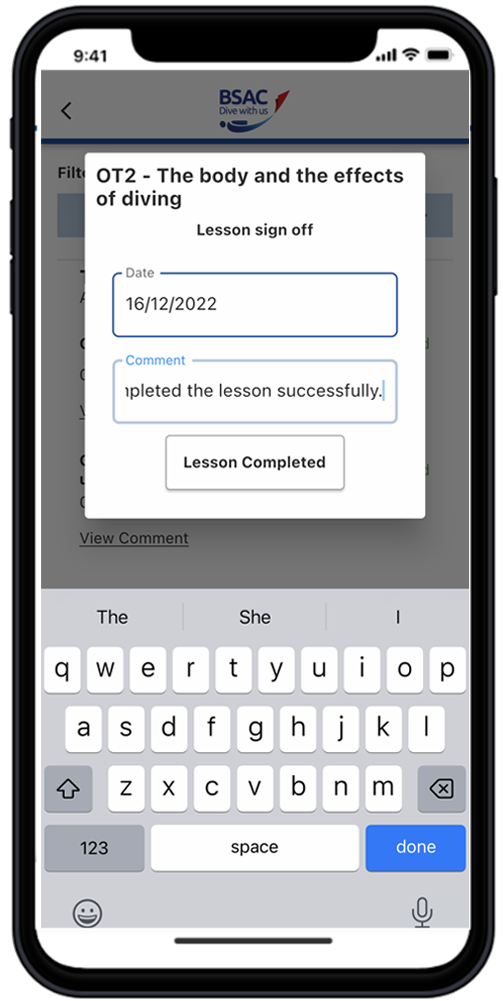 |
Awarding gradesFinally, it is possible to apply for a qualification using the Award Grade button at the bottom of each training pathway. This redirects to the application form on the website which can then be completed using the member’s details. Students can view what training items have been marked as completed under the qualifications section of their MyBSAC on the App or website. |
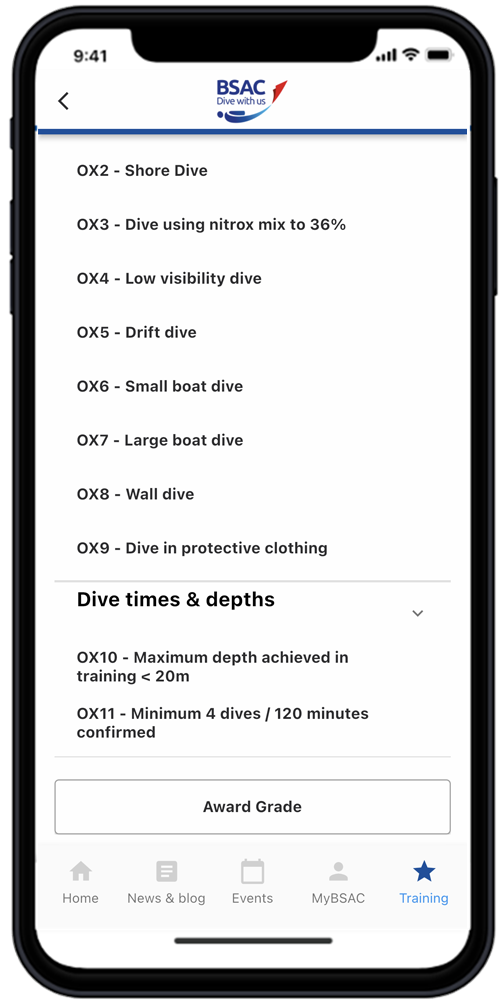 |